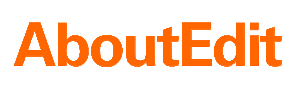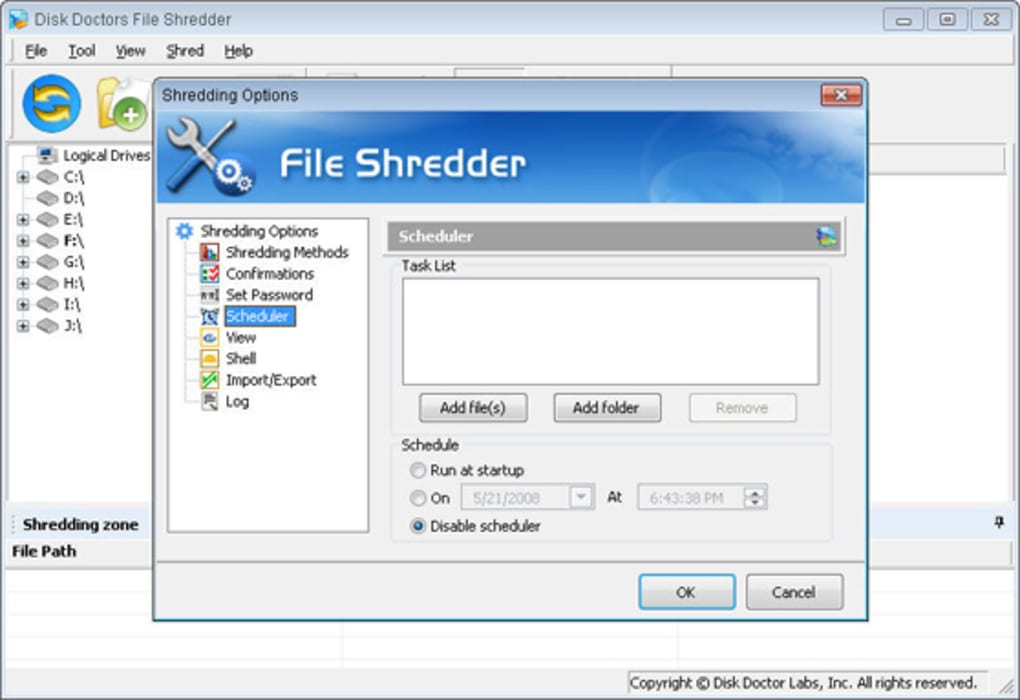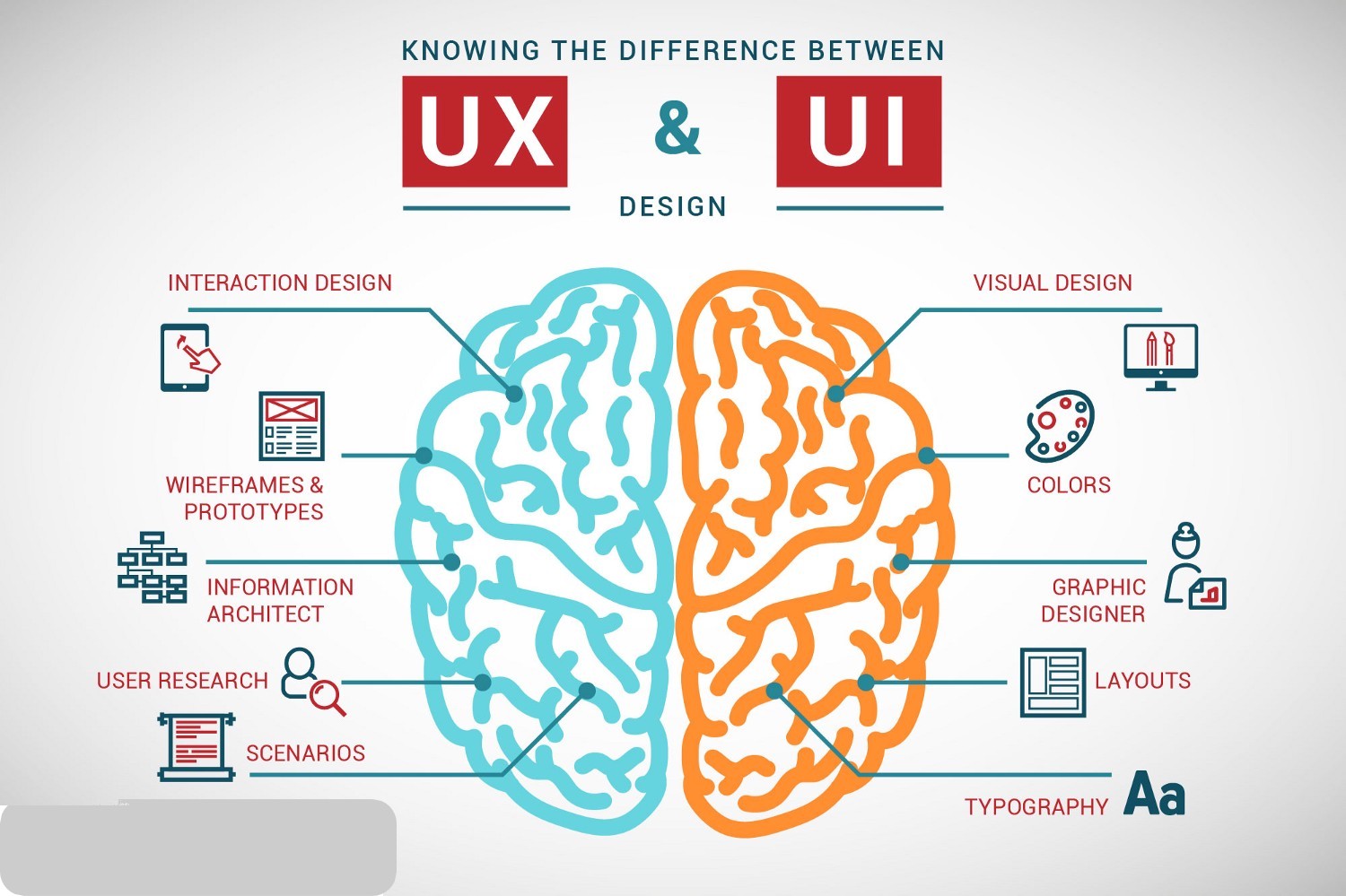For any individual or enterprise, data privacy and security of sensitive Personally Identifiable Information (PII) is of paramount importance. File shredder or erasure tools help ensure data privacy.
Why you Need a File Shredder?
Unlike a disk wipe tool, a file shredder app helps you shred (erase) your digital files individually or in a batch. It gets rid of unwanted data including confidential files beyond recovery by overwriting them with a pattern of 0s and 1s.
In Mac, erasing a file via Finder is similar to deleting a file in Windows. Thus, when a file is erased in Mac, only the pointer (address) to the data location in the file system journal is removed. The file remains on Mac storage media and stays recoverable unless overwritten, i.e. erased or shredded.
Earlier, file shredders used to be a part of antivirus and anti-malware tools. However, today, there is a plethora of file shredding and data erasure apps available for Mac.
But not all file shredders (or file erasure software) work in the same way and may fail to wipe the file from the disk beyond recovery.
Therefore, in this post, we will talk about BitRaser File Eraser software, which can erase any file beyond the scope of recovery. The software implements 17 International standards to erase sensitive and confidential data on any Mac or supported storage media.
BitRaser File Eraser—Best File Shredder App for Mac
BitRaser File Eraser offers some of the most exclusive and premium file shredding and erasure features for Mac users.
You can use it as a system cleaner app and optimize your storage media to boost system performance. Or use it to wipe empty storage space that may contain previously deleted but recoverable data. You can also automate various file erasure tasks and use the software to sanitize Mac storage media before sharing, donating or disposing it.
And like any system cleaner app, BitRaser File Eraser can also erase your browsing history, cache, cookies and sensitive Internet data such as saved passwords, autofill data, social logins, chats, etc. However, while erasing this data as well, it follows the standards laid out in the 17 international data erasure algorithms such as DoD 5220.22-M (3 pass/7 passes), NATO, etc.
Following are the 17 International data erasure standards supported by BitRaser File Eraser tool for shredding files on Mac devices:
- DoD 5220.22-M (3 Passes)
- DoD 5200.22-M (ECE) (7 Passes)
- DoD 5200.28-STD (7 Passes)
- NATO Standard (7 Passes)
- GOST-R-50739-95 (2 Passes)
- US Army AR 380-19 (3 Passes)
- Canadian RCMP TSSIT OPS-II (4 Passes)
- British HMG IS5 (3 Passes)
- AFSSI 5020 (3 Passes)
- Pfitzner Algorithm (33 Passes)
- Peter Gutmann (35 Passes)
- VSITR (7 Passes)
- Schneier’s Algorithm(7 Passes)
- Random Random Zero (6 Passes)
- Pseudo random and Zeroes (2 Passes)
- Pseudo-Random
- Zeroes
Moreover, you can select between the two verification methods—Total verification & Random Verification. The Total Verification method simultaneously checks all erased files to ensure that the selected files are securely erased. The Random verification method, however, is faster as it randomly checks any securely erased file during the erasure activity to verify that the file is actually erased.
The best part—BitRaser File Eraser software is available absolutely free for 30-days. In this trial period, you can shred unlimited files and sensitive information for free. All you need is to visit the BitRaser File Eraser page, sign up for your free copy, and install it on your Mac.
Steps to Shred Files in Mac by using BitRaser File Eraser
Here’s how you can use the software to securely shred your private files and folders in Mac, including sensitive user data stored by the OS and apps like web browsers, chat applications, e-mail clients, etc.
Step 1: Download and install BitRaser File Eraser software.
Step 2: Launch the software and click on the gear icon at the top.
Step 3: Click on the gear icon at the top to choose Settings’
Step 4: Choose an Erasure Algorithm, verification method and Certificate Path from the respective drop-down lists and click OK.
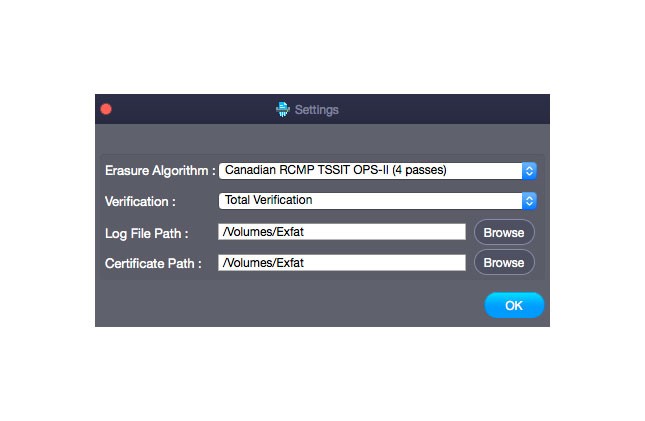
Step 5: Select what you want to erase:
- Choose Files & Folders if you want to erase and shred files/folders stored on the drive or PC.
- Choose Unused Space to wipe only the empty or unallocated storage space to shred already deleted but recoverable files
- Toggle ON Traces to securely erase your internet activities, system and application traces
- If you choose the Search & Erase option, the software generates a certificate of erasure. This certificate or data erasure report guarantees data destruction beyond the scope of recovery.
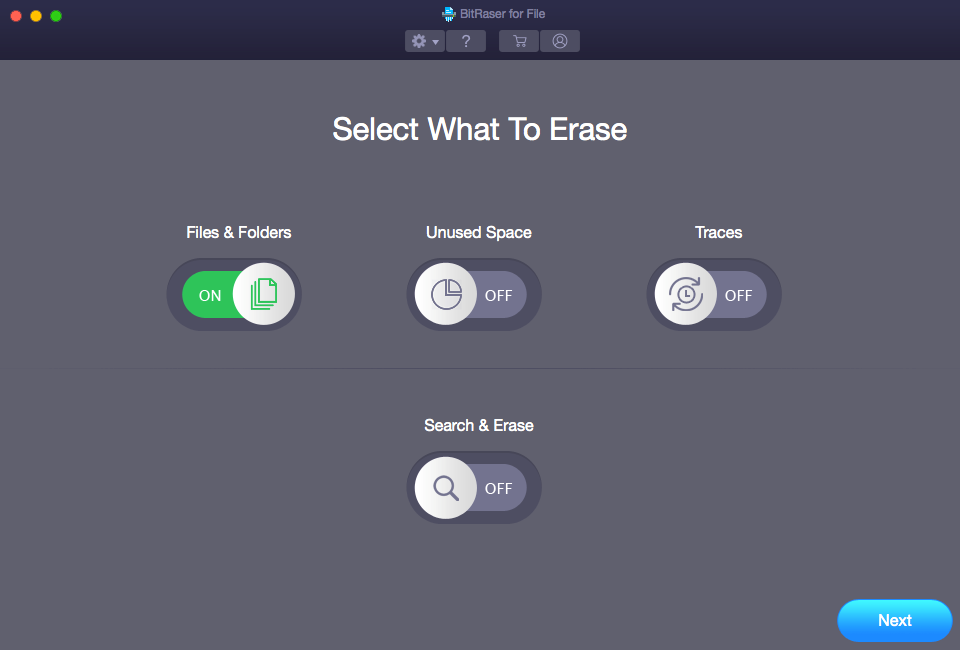
Step 6: Click Next and explore the Mac hard drive volumes that contain files you want to shred permanently.
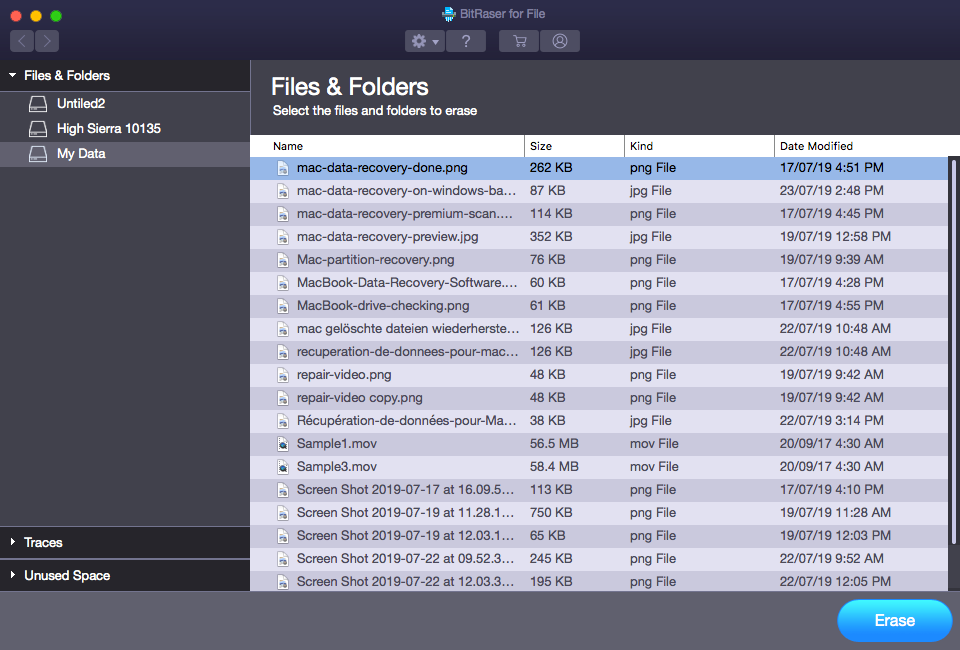
Step 7: Select the files and click on Erase.
Step 8: Confirm the erasure task and restart your Mac machine when it’s finished.
To Conclude
BitRaser File Eraser is a versatile file erasure software for Mac, which helps you safeguard your privacy and optimize your system. Use it as a file shredding app, disk-wiping utility or a security tool; BitRaser File Eraser does it all. With 17 international data erasure standards and two-unique verification methods, the software ensures that the file is sanitized (securely erased) beyond the scope of recovery.
With an intuitive and easy-to-use graphical interface, you can now easily safeguard your private and confidential information from hackers and scammers. And instead of physically destroying older drives due to security risks, you can reuse them after sanitizing with BitRaser File Eraser thereby reducing our carbon footprint.